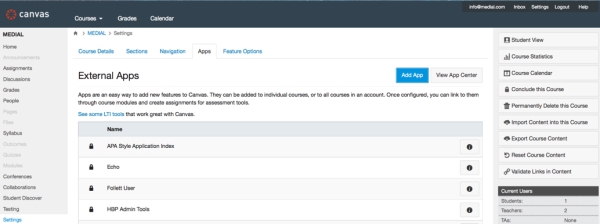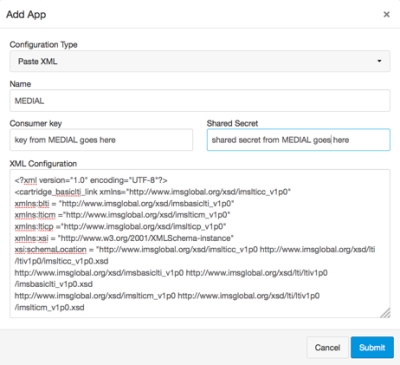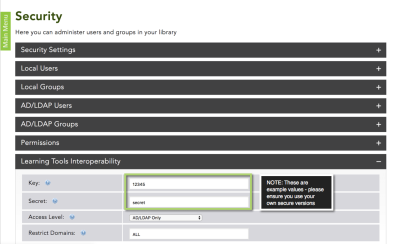Configuring the MEDIAL App for Canvas
To use MEDIAL within Canvas firstly you must add MEDIAL as an external App, by clicking Add App in Canvas Settings.
This can be done globally or on a per course basis, dependent on your requirements
Having clicked on Add App you will get the choice of how you wish to configure the External App. Choose Paste XML
Input Values
- App Name: Type MEDIAL
- App Shared Secret: Get this from MEDIAL-> Security -> Learning Tools Interoperability (see image below). Values below are purely for illustrative purposes
- App Consumer Key: Get this from MEDIAL-> Security -> Learning Tools Interoperability (see image below). Values below are purely for illustrative purposes
- XML Configuration: Paste XML below
PLEASE CHANGE EXAMPLE VALUES IN RED FOR OWN URL'S
<?xml version="1.0" encoding="UTF-8"?> <cartridge_basiclti_link xmlns="http://www.imsglobal.org/xsd/imslticc_v1p0" xmlns:blti = "http://www.imsglobal.org/xsd/imsbasiclti_v1p0" xmlns:lticm ="http://www.imsglobal.org/xsd/imslticm_v1p0" xmlns:lticp ="http://www.imsglobal.org/xsd/imslticp_v1p0" xmlns:xsi = "http://www.w3.org/2001/XMLSchema-instance" xsi:schemaLocation = "http://www.imsglobal.org/xsd/imslticc_v1p0 http://www.imsglobal.org/xsd/lti/ltiv1p0/imslticc_v1p0.xsd http://www.imsglobal.org/xsd/imsbasiclti_v1p0 http://www.imsglobal.org/xsd/lti/ltiv1p0/imsbasiclti_v1p0.xsd http://www.imsglobal.org/xsd/imslticm_v1p0 http://www.imsglobal.org/xsd/lti/ltiv1p0/imslticm_v1p0.xsd http://www.imsglobal.org/xsd/imslticp_v1p0 http://www.imsglobal.org/xsd/lti/ltiv1p0/imslticp_v1p0.xsd"> <blti:title>MEDIAL</blti:title> <blti:description>MEDIAL</blti:description> <blti:icon>https://frontend.domain.com/content/images/icons/icon_lti_canvas.png</blti:icon> <blti:launch_url>https://upload.domain.com/Lti/Launch</blti:launch_url> <blti:extensions platform="canvas.instructure.com"> <lticm:property name="not_selectable">true</lticm:property> <lticm:property name="tool_id">medial</lticm:property> <lticm:property name="privacy_level">public</lticm:property> <lticm:property name="domain">upload.domain.com</lticm:property> <lticm:options name="editor_button"> <lticm:property name="message_type">ContentItemSelectionRequest</lticm:property> <lticm:property name="url">https://upload.domain.com/Lti/Launch</lticm:property> <lticm:property name="icon_url">https://frontend.domain.com/content/images/icons/icon_lti_canvas.png</lticm:property> <lticm:property name="text">MEDIAL</lticm:property> <lticm:property name="selection_width">900</lticm:property> <lticm:property name="selection_height">800</lticm:property> <lticm:property name="enabled">true</lticm:property> </lticm:options> </blti:extensions> </cartridge_basiclti_link>
You must use the back end URL of your MEDIAL system for the "launch_url" and "domain" properties. The "icon_url" property should be set to the front end URL of your MEDIAL instance appended by "/content/images/icons/icon_lti_canvas.png".
NOTE: This integration purely allows upload and view of content by both Instructors and Students. There is no way of configuring what the Student role can/can't do as with Blackboard and Moodle integrations. Students can either have full access to the tool or no access. For the latter Disable Student Uploads in the HML Back End - Settings -> LTI -> Allow Student Uploads -> Select No.