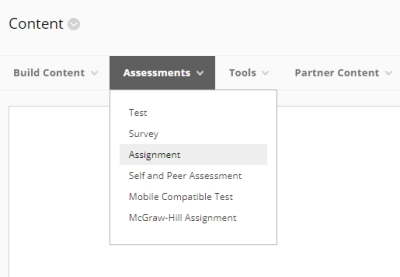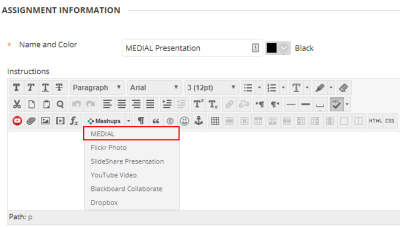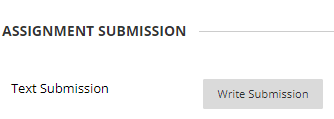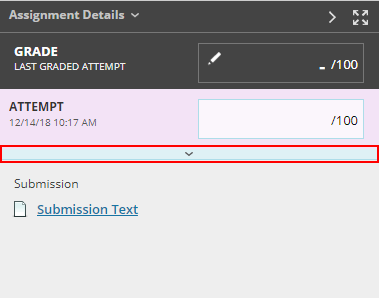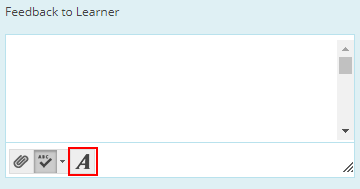Blackboard Building Block
The Blackboard building block can be used to create a video assignment for a course in Blackboard, allow a student to submit video feedback to the assignment, and to allow an instructor to view and grade the assignment.
Create an Assignment (Instructor)
Log into Blackboard as an instructor and open a course. In the content area click on Assessments and click on Assignment.
Provide a title for the assignment and then click on Mashups, and select MEDIAL.
The first time the building block is used it will prompt for credentials if AD/LDAP integration or local accounts are being used. If LTI is being used as the authentication method it will automatically register the user. If AD/LDAP/local accounts and LTI is being used for the authentication methods, it will present the option to either sign in or register. For more information on LTI authentication and how it works with the building block, see LTI Authentication Types in the Security topic. The following example shows the login prompt seen when AD/LDAP and/or local accounts are used.
The general rule when being presented with a choice between logging on and registering is that if you have logged into the MEDIAL portal before then use your AD/LDAP or local account. If you have never logged onto the MEDIAL portal before or don't have access to then choose Register.
The mashup window will open, containing several options: Upload, Webcam, Search, Record and Analytics.
The Record button will only be present if MEDIAL is licensed for MEDIALecture. For more information on licensing contact your Sales representative.
- To upload a file click on Upload. To upload a webcam recording click Webcam, and to search for a clip already in MEDIAL click Search. For more information on how to upload content and carry out a webcam recording see the Uploading Media topic.
- If MEDIALecture is licensed on the system, click on Record to launch MEDIALecture and carry out a screen recording. For more information on using MEDIALecture, see the Using MEDIALecture topic.
- To view analytics for content that you have access to click on Analytics. For information how to use the Analytics area, see the Analytics topic.
When using the building block to upload a clip, do a webcam recording or search for a clip, the bar at the top can be used to switch between those options without having to go back to the main menu. The current choice is highlighted in green.

Expand the headings below for information on how to use each option.
When uploading clips and recording webcam videos, complete the upload wizard as normal and then click Finish at the end of the process.
When searching for a clip the search window appears. It allows a keyword or keywords to be entered, or the filter drop-down boxes can be used to narrow down the results. The results are paginated, and can be skipped through using the arrow buttons or by clicking on the numbers. When the desired clip is found, click Select underneath it. It can be previewed by clicking the Preview.
Once the clip has been selected, it can be edited if the user uploading it has permission to do so, and a download link can be included if desired.
Click on Next to complete the process. A 'Finished!' screen will briefly appear, then automatically close and the clip will appear in the assignment text editor.
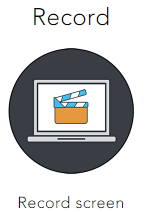
When carrying out a screen recoding using MEDIALecture, carry out the recording as normal and submit it. Instructions on using MEDIALecture in Moodle can be found in the following topic: Using MEDIALecture In The LMS.
The analytics area presents analytics for all of the users clips. They will be able to see information such as number of views and viewer engagement for content they have uploaded. When using this feature it is for information purposes only, and no content is added to the assignment. Content can be uploaded by navigating back to the main menu and choosing one of the other options, or the mashup window can be closed to exit without submitting content to the assignment.
Once a piece of content has been submitted into the assignment, configure any other settings for the assignment as normal and click Save.
Submit an Assignment Response (Student)
Log into Blackboard as a student and navigate to the course where the assignment is. Open the assignment, click on the clip to view it, and either register or log in as required. To submit a video response, click Write Submission under the clip in the assignment.
In the text editor box that appears click on the downward chevrons in the top-right hand corner to expose the Mashups drop-down.
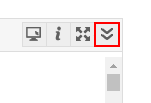
Click on the Mashups drop-down and select MEDIAL.
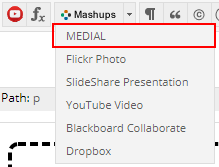
Select an option from the mashup window. Record will only be present if MEDIAL is licensed for MEDIALecture.
Submit the upload, recording or search for a clip as described above. Complete the assignment and submit it.
Submit Video Feedback to an Assignment Response (Instructor)
Log into Blackboard as an instructor and open the Grade Center. Click on the student's response to view it, and then on the right-hand side of the screen click on the pale blue bar with the downwards arrow in it to expose the text editor.
Click on the 'A' button to show the full text editor window.
Select Mashups and then MEDIAL.
Provide the feedback using the MEDIAL building block as described above.
Once the Finished! screen closes at the end of the process complete the grading process and submit the feeback.